…and I recommend it to you with all my heart!
This time, the Fireworks version is much better than the previous one (CS4), and I think the Fireworks Team has done a fantastic job!
Fireworks CS5 is fast, stable, with a minimum of bugs, it starts fast, it works fast, and doesn’t require so much memory. It works equally well under latest MacOS X versions, as well as under Windows XP/Vista/7.
Quick list of improvements:
— the tools in version CS5 are almost the same, but now you can also create/edit Compound Shapes — special groups of vector objects that give you even more creative vector power;
— the .ase color swatches are now supported by Fireworks (this is Adobe Swatch Exchange format, which is supported by Photoshop and Illustrator, too);
— the text engine has some new features that will allow you to work with text even easier and faster than before (multi-selection of words in one text block, “select similar” option, better text undo-redo, and many other tiny improvements);
— export to FXG 2.0 is now possible;
— importing of vector (and bitmap) objects from Illustrator CS5/Photoshop CS5 is almost perfect;
— gradients in Fireworks CS5 (linear and radial types) now have also a dithering option, which fixes any possible “banding” issues;
— the PI (Property Inspector) panel “refresh” times have been reduced, and now the PI works much faster (this applies especially to the Windows version of Fireworks);
— the PI panel is also much more powerful now, with new Stroke options built-in, and a new “lock proportions” option for modifying any object on the canvas;
— new Snap-to-Pixel option (just apply ctrl/cmd+K shortcut to any object or group of objects that may appear blurry on the canvas, as a result of some complex transformation, and the blurriness is gone!);
— possibility to create and open new files from pre-built templates (plus, you can now create your own templates and share them in a small team);
— integration with Adobe Device Central;
— better integration with Flash Catalyst, Illustrator and Photoshop;
— and many, many more!
Bruce Bowman, the Product Manager for Fireworks, already announced the new Fireworks version, and then also published a detailed article on the new Fireworks features and improvements (if you’re wondering if you should make the switch to CS5 — read the article — it will answer your questions thoroughly!).
Not only this — currently the Fireworks Team also works on a new bugfix patch for version CS4, which will also improve the older version of Fireworks.
There are already some reviews/articles to be found online, about Fireworks CS5:
— Top 5 Fireworks CS5 Features,
— Adobe Creative Suite 5 Brings Sexy Back,
…and overall, the reviews are quite positive up to now. I hope I will write a more detailed article about Fw CS5, too (this is just a quick look, an overview).
My personal opinion is: If you are using currently Fireworks CS4, don’t even think, but upgrade to Fireworks CS5 right away!
It’s worth it!
Finally, let’s not forget to mention that Fireworks is better than Photoshop — especially when working with vectors and doing any kind of design job for Web/screen, and also for prototyping/wireframing! ;-)
(NOTE: You’ll have still to wait at least a month, before you can order or download the 30-days trial of Fireworks CS5. The Adobe CS5 apps will be available to the public officially in mid-May 2010. So hold your breath till then!)
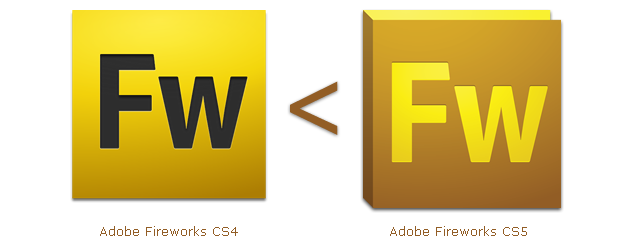
Hi. So I just downloaded the trial, only to discover that at least one of the text bug issues that plagued CS4 are present in the CS5 version!
Check the screenshot and description on my blog at http://allaboutchris.co.uk/blog/2010/bugs-in-fireworks-cs5/
Bless,
Chris
Hi, Chris,
Sorry to hear you don’t like version CS5…
I checked your post. First, I wouldn’t recommend to use Scale Tool (ctrl+T) for a block of text. But if you plan to use Scale Tool, then I have a couple of suggestions:
Option 1) Create your text block (drag a text area on the canvas), then type the text inside. Then press F8 (Convert to Symbol) and then use Scale Tool. No problems when resizing!
Option 2) Create your text block (drag a text area on the canvas), then type the text inside. Double-click inside the text block and then click top right corner — this will change text editing mode for this text block. Then use Scale Tool — no problems again! :)
Basically, I am not sure you see a text bug but rather you are not using the right workflow for resizing a text block… :)