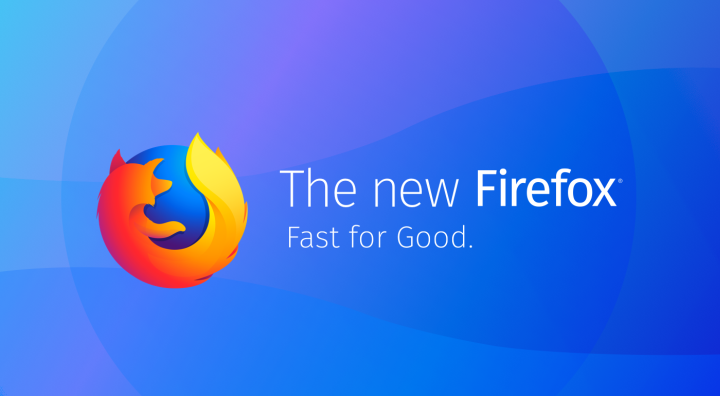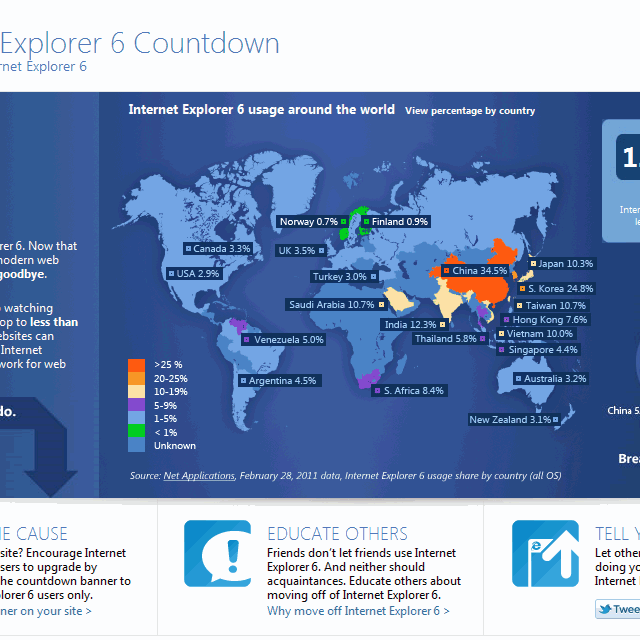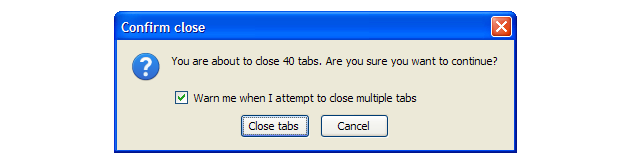Update (11-Jan-2023): As of January 2023, the method described below does not work. The status bar (in Firefox 108 and earlier, and also later) will still appear at the bottom of the browser window but the status bar messages (URLs, etc.) will appear separately *above* it, which kinda beats the purpose of the whole exercise. I am sure that the Mozilla team altered the HTML/CSS code that was doing the magic and this is why the method stopped working. So I removed this CSS altogether from the
userChrome.cssfile.
I know this blog post still gets an occasional visit or two so if any of you find a new way of making the status bar appear in the newest versions of Firefox, please leave a comment with a helpful hint or two, thanks! :-)
The new Mozilla Firefox Quantum is quite cool. It’s fast, secure, and it has great support for all the latest “bells and whistles” in HTML/CSS/JS.
One thing is missing though — OK, maybe not one, but one that highly annoys me: the status bar.
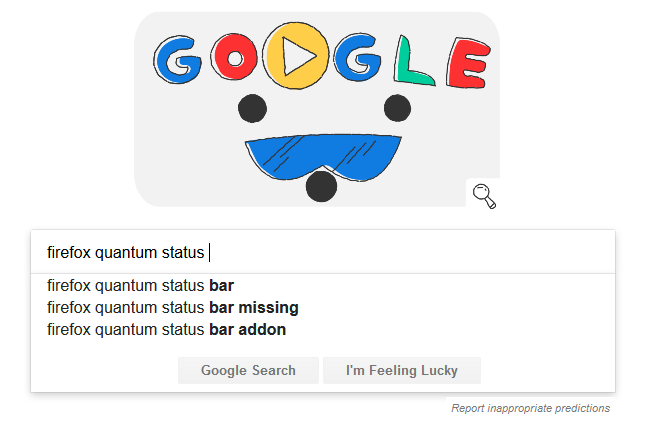
And I am not the only one — Google “predictive results” suggests that probably thousands of people search for the status bar in the latest Firefox release.
To be fair, in Firefox 56 and earlier, the status bar was in a way missing too. But there was this excellent little extension that could bring it back in just a click: install Status-4-Evar, and bingo, the status bar is back! :-)
But what’s a status bar, you may ask? Usually it’s a little ribbon near the bottom of the browser’s window which can display a variety of information whenever needed. For example, while a web page is loading, the status bar may display brief glimpses about its loading progress. Or, when you mouse over a link on a page, the status bar will display the URL even before you click on the link. Handy!
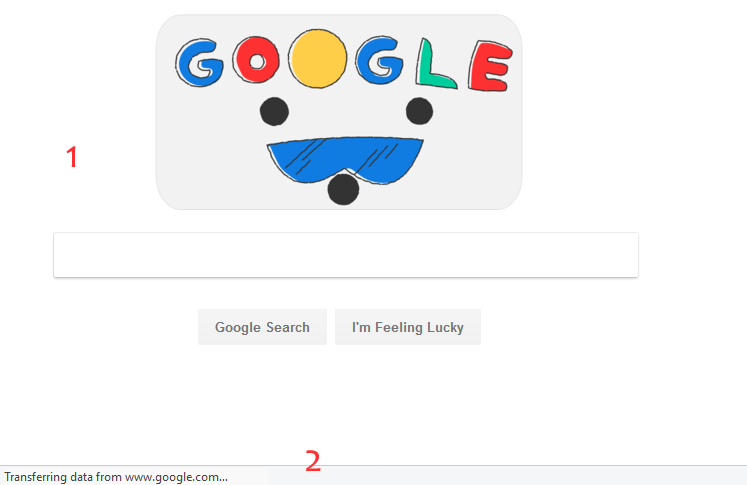
When a web page is loading (1), the status (2) bar may display brief glimpses about its loading progress.
In one word: the status bar is something very, very useful!
Here’s the catch though — you can display the status bar in a few different ways:
a) it can be either permanently on display at the bottom of the browser window (which was the default for all browsers only a few years back);
b) or, you can display and hide it based on context — which is the new default for most browsers, including Firefox.
In my opinion, displaying and hiding the status bar based on context, is not ideal UX (user experience). Page is loading and the status bar “pop-up” shows at the bottom of the browser window; page has loaded — status bar disappears; you mouseover one or a few links on the page you’re reading — and the status bar shows then hides then shows again… On/off, on/off, on/off… hundreds of times! It’s visually distracting.
A bit of history: Google Chrome was the first browser to introduce this annoying “show/hide status bar” behavior and then many other browser vendors started adopting it as well. Firefox was not exception.
But then, the Status-4-Evar extension fixed exactly that: it restored the status bar to the location where it belonged, and allowed Firefox users to browse happily with the status bar displayed at all times! No more status bar “flickering” on/off! :-)
Unfortunately, Firefox Quantum brought not only some cool stuff but some bad stuff as well, and namely, it broke all the existing (pre-Firefox-57) extensions! And so Status-4-Evar was gone as well.
I am using Mozilla Firefox (and before that, Mozilla Suite) for ages. I love the browser. I like that it’s developed by the Mozilla Foundation (and not Microsoft or Google or Apple — three giants that I don’t like particularly). I like that I can customize every little bit of my browsing experience in Firefox… or rather, could. Because, as I just mentioned, most of the old extensions will not work in Firefox Quantum (versions 57, 58 and later).
So I jumped on a quest to find the missing status bar!
A quick google search showed quite a few results but some of them were misleading and others turned out to be just some posts where people complained about the missing functionality.
I then dug deeper and found out that even if now Firefox extensions cannot customize the user interface of Firefox anymore, there is still a manual (and not so well documented) way of modifying bits of the interface by using a special CSS file that you can create locally on your computer: userChrome.css.
The userChrome.css file must be created inside the
As an example, in Windows 10, the file is located here:
C:\Users\«your-Windows-profile»\AppData\Roaming\Mozilla\Firefox\Profiles\«your-Firefox-profile»\chrome\userChrome.css
After you create this file, add the following code to it:
/*
Display the status bar in Firefox Quantum (Firefox 57+)
permanently at the bottom of the browser window.
Code below works best for the Light Firefox theme and is based on:
https://github.com/MatMoul/firefox-gui-chrome-css/blob/master/chrome/userChrome.css
*/
#browser-bottombox {
height: 20px;
border-top: solid 1px #CCC;
}
.browserContainer>statuspanel {
left: 4px !important;
bottom: 0;
transition-duration: 0s !important;
transition-delay: 0s !important;
}
.browserContainer>statuspanel>.statuspanel-inner>.statuspanel-label {
margin-left: 0 !important;
border: none !important;
padding: 0 !important;
}
window[inFullscreen="true"] #browser-bottombox {
display:none !important;
}
window[inFullscreen="true"] .browserContainer>statuspanel[type="overLink"] .statuspanel-label {
display:none !important;
}
Save the file and restart Firefox. You should now see the status bar permanently displayed at the bottom of the window! :-)
I took the idea from the following page: firefox-gui-chrome-css and made some slight modifications to it. It works best with the Light theme for Firefox Quantum.
If you are using the Dark Theme in Firefox then better if you use the next block of code as it was adapted specifically for the dark Firefox look:
/*
Display the status bar in Firefox Quantum (Firefox 57+)
permanently at the bottom of the browser window.
Code below works best for the Dark Firefox theme and is based on:
https://github.com/MatMoul/firefox-gui-chrome-css/blob/master/chrome/userChrome.css
*/
#browser-bottombox {
height: 20px;
border-top: solid 1px #505050;
}
.browserContainer>statuspanel {
left: 4px !important;
bottom: 0;
transition-duration: 0s !important;
transition-delay: 0s !important;
}
.browserContainer>statuspanel>.statuspanel-inner>.statuspanel-label {
margin-left: 0 !important;
border: none !important;
padding: 0 !important;
color: #EEE !important;
background: #333 !important;
}
window[inFullscreen="true"] #browser-bottombox {
display:none !important;
}
window[inFullscreen="true"] .browserContainer>statuspanel[type="overLink"] .statuspanel-label {
display:none !important;
}
Note: If you are using more than one Firefox profile, you’ll need to add the modification to the userChrome.css file separately to every chrome folder in every profile.
I have tested this “hack” on two different Windows 10 computers with the latest Firefox 58 and it works brilliantly, at least for now.
If you’re the lazy type, feel free to download directly my modified userChrome.css files:
https://www.optimiced.com/wp-uploads/2018/02/userChromeLight.css
https://www.optimiced.com/wp-uploads/2018/02/userChromeDark.css
— only remember (after the download) to rename the file back from userChromeLight.css or userChromeDark.css to userChrome.css. I added “Light” and “Dark” in the file name only to differentiate between the two versions.
(Attention! The above Light theme and Dark theme examples will work for Firefox 57-60 only. Firefox 61+ requires updated CSS files, check the UPDATE at the end of the blog post! I made the update thanks to a recent helpful comment.)
Finally, if you’re a Firefox power user and already have a userChrome.css file with some customizations in it — in that case just add the bit of code and save it. (Do not replace your original file with the downloaded one as it’ll remove your current customizations.)
Hope everything is clear but if you have a question, feel free to post a comment below or to ping me on Twitter. :-)
UPDATE! (28/06/2018): After the release of Firefox 61, the CSS code needs to be tweaked, or otherwise it will not work. If you (for some reason) are still using Firefox 57, 58, 59 or 60, everything will be fine, use the older code. If you are using Firefox 61 or newer, get one of the next two CSS files which were updated and tested to work with the newer 61+.
The updated userChrome.css files — for Firefox 61 and newer:
https://www.optimiced.com/wp-uploads/2018/06/userChromeLight61.css
https://www.optimiced.com/wp-uploads/2018/06/userChromeDark61.css
(And again, remember (after the download) to rename the file back from userChromeLight61.css or userChromeDark61.css to userChrome.css. I added “Light” and “Dark” and “61” in the file name only to differentiate between the two dark/light versions, and so that you know these are the versions for FF 61+.)